Azure, Microsoft’s cloud service, can be super helpful for running websites, storing data, and lots of other things. But like anything, it costs money! It’s important to keep an eye on how much you’re spending so you don’t get any surprises. This essay will walk you through the steps on how to check the amount deducted in Azure costing, so you can stay in control of your budget.
Understanding the Basics: Where Does the Money Go?
You might be wondering, “Where does all this money go?” Well, Azure charges you for the resources you use. Think of it like electricity; the more lights you have on (or in this case, the more services you use), the more you pay. This includes things like virtual machines (computers in the cloud), storage space, databases, and even the data you transfer in and out. These charges are usually calculated based on how long you use a service, how much data you store, or the amount of processing power you need. To see exactly what you’re being charged for, you’ll need to explore the Azure Cost Management features.
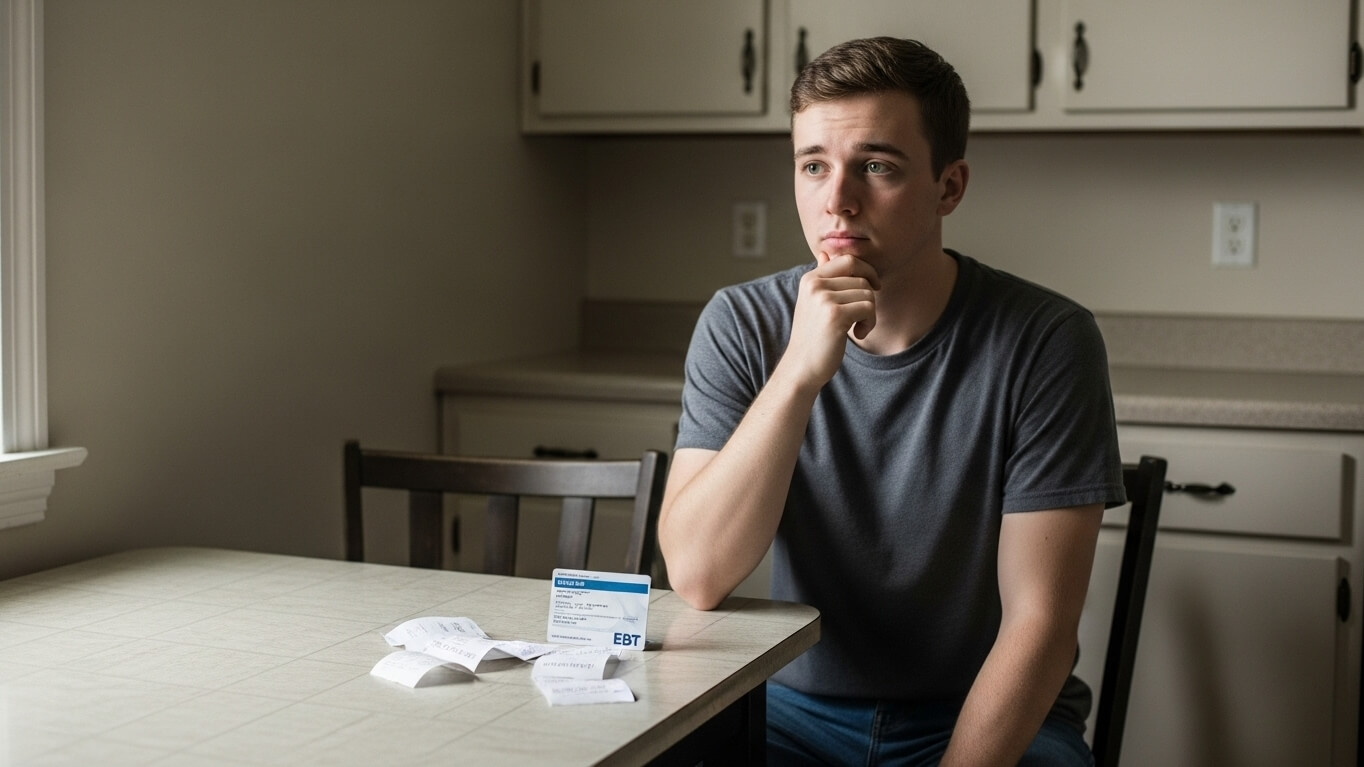
Navigating the Azure Portal: Your First Stop
The Azure Portal is the main place where you manage everything in Azure, including your costs. It’s like the control center for your cloud resources. To get started, you’ll need to log in to the Azure portal with your account. Once you’re in, finding the cost management tools is pretty straightforward. Let’s break down the process:
First, you’ll often see a “Cost Management + Billing” option in the left-hand menu. This is usually the place to begin your search. Next, you can try these simple steps:
- Log in to the Azure portal.
- Look for “Cost Management + Billing” in the menu.
- Select “Cost Management.”
- Choose “Cost analysis.”
Once you get to the “Cost analysis” section, you’ll see a lot of cool charts and graphs that show how your spending changes over time. This is where you can start digging deeper into your Azure costs.
Using the Cost Analysis Dashboard: Seeing the Big Picture
The Cost Analysis dashboard is a powerful tool. Think of it as a financial report card for your Azure usage. It helps you visualize your costs and identify trends. You can see how much you’ve spent today, this month, or even over a custom date range. You can also see your spending broken down by service, resource group, and other categories.
The dashboard allows you to:
- See a summary of your overall spending.
- Filter costs by date range, resource group, or service.
- Understand how different services contribute to your total cost.
- Spot potential cost overruns.
You can also change the view to group costs by different categories, which will let you see where your money is going in more detail. Try playing around with these different views to explore your data!
Filtering and Grouping: Drilling Down into Details
The real power of Azure Cost Analysis comes from its filtering and grouping capabilities. You can filter your costs to show only what you want to see, like costs for a specific virtual machine or a particular storage account. Grouping allows you to categorize your costs, for example, by resource group, tag, or service.
Here’s how filtering and grouping work:
- Filtering: Use filters to show costs for specific resources, resource groups, or tags. For instance, if you want to see the cost for a virtual machine named “webserver1”, you can filter by the resource name.
- Grouping: Group your costs by different criteria to understand how they’re distributed. For example, you can group costs by service to see how much you’re spending on compute, storage, and networking.
- Combining Filters and Grouping: You can use both filters and grouping together for even more detailed analysis.
By using these features, you can pinpoint what’s driving your costs and make informed decisions to optimize your spending.
Understanding the Data: Reading the Charts and Graphs
Azure Cost Analysis presents your cost data in easy-to-understand charts and graphs. These visuals help you quickly grasp your spending patterns. You’ll see things like line charts showing your cost trends over time, bar charts comparing costs across different services, and pie charts breaking down your spending by category.
Here’s how to interpret some common chart elements:
| Chart Element | What it Shows |
|---|---|
| Line Chart (Trend) | How your costs change over time (e.g., daily, monthly). Look for upward trends, which may indicate increasing costs. |
| Bar Chart (Comparison) | Compares costs across different categories (e.g., services, resource groups). Use this to identify which areas are costing the most. |
| Pie Chart (Distribution) | Shows the proportion of your total cost that goes to each category. Helps to see what services are using the biggest chunk of your budget. |
Get used to these visuals; they are your best friends in figuring out what’s going on with your Azure spending!
Analyzing by Resource Group: The Power of Organization
Resource groups are like folders that organize your Azure resources. When you put related resources (like a website, database, and storage) into a single resource group, you can easily see the costs associated with those resources. This is incredibly helpful for understanding the cost of a specific project or application.
Here’s why analyzing by resource group is useful:
- Isolate Costs: You can separate the cost of one project from another.
- Project-Based Analysis: See how much a specific project is costing.
- Budgeting: Set a budget for a resource group.
- Optimization: Easily identify cost-saving opportunities within a specific project.
In Cost Analysis, you can filter by resource group to see the cost breakdown for that group. You can also create different resource groups to categorize your resources. This will help you keep track of your budget!
Setting Budgets and Alerts: Staying Ahead of the Curve
Besides just looking at costs, Azure lets you set budgets and alerts to stay in control. A budget is like a spending limit. You can set a monthly budget, and Azure will track your spending against that limit. If you’re about to exceed your budget, or if your actual costs are increasing at a rate that could cause you to go over budget, you can set up alerts to notify you.
Here’s how budgets and alerts work together:
- Define a Budget: Set a budget for a specific time period (e.g., monthly).
- Set Alert Thresholds: Specify how much of your budget you want to spend before receiving an alert (e.g., 80%, 90%).
- Receive Notifications: Azure will send email notifications or trigger actions when your spending reaches a certain threshold.
- Proactive Management: This lets you take action before you go over budget.
Budgets and alerts are your early warning system for Azure costs, allowing you to act and not be surprised later!
In conclusion, checking the amount deducted in Azure costing is a vital step in cloud management. By using the Azure portal, the Cost Analysis dashboard, and features like filtering, grouping, and budgeting, you can gain valuable insights into your spending. Remember to pay close attention to the charts, graphs, and data presented. Being proactive and informed about your Azure costs will help you optimize your usage, control your budget, and make the most of the cloud. Always double-check your information, and happy cloud computing!